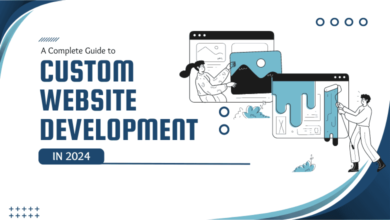Top Android App Performance Optimization Tips

A fast, smooth, and lag-free app experience is vital for user retention and ratings. Yet many Android apps suffer from performance issues like choppy animations, long loading times, jittery scrolling, delayed input response, and errors due to overloading.
Performance optimizations often get deprioritized by developers in the rush to launch features. But investing time in speeding up your Android app and eliminating junk can pay huge dividends.
Android App Performance Optimization Tips and Tricks in 2023
Here are the top optimization techniques and tips recommended by Google. Hire Android App Developers to help your app offer buttery smooth interactions:
Profile CPU, Memory and Network Usage
First, identify the exact sources of performance problems in your app using the Android profiler tools:
- The CPU Profiler shows the methods and sequences that take up the most CPU time so you can pinpoint hotspots.
- The Memory Profiler helps track memory allocation and garbage collection to detect leaks or heavy allocations.
- The Network Profiler captures all network requests your app makes to analyze heavy data transfers.
By profiling app behaviour during common user actions, you can isolate the bottlenecks and inefficient code causing performance issues.
Optimize Layouts and Views
Complex and deeply nested layouts with hundreds of views can significantly slow rendering and introduce jank while scrolling or changing orientations.
Some key optimizations for views include:
- Simplify layout hierarchies and avoid nesting views deeper than 10 levels
- Limit the number of views inflated per layout – split into smaller reusable layouts
- Use ConstraintLayout rather than nested layouts like RelativeLayout
- Minimize custom views within list items – use the ViewHolder pattern
- Avoid expensive operations in onDraw() methods of custom Views
- Use include tags with <merge> to reuse view trees
- Make layout animations efficient with AnimatedVectorDrawable
- Manage Bitmaps Efficiently
- Loading and rendering bitmaps like images, PNGs, or thumbnails often causes delays and OutOfMemory errors.
Optimize Images and Media Files
Images and media files take up a lot of resources and size, which can increase the overall size of your Android app. You should hire Android developers who optimize your images and media files to minimize this impact.
Here are some best practices for image optimization in Android apps –
- Compress bitmap sizes and use lower resolution for large images
- Reuse bitmap objects instead of inflating frequently
- Cache bitmaps that won’t change using LruCache
- Load bitmaps asynchronously on background thread
- Sample down images for loading faster at a lower resolution
- Call recycle() manually once bitmap is no longer needed
Minimize Expensive Background Work
Keeping background processes takes up the user’s device’s RAM space, which could lead to sluggish performance and app crashes. You should optimize your app to avoid any unnecessary background operations.
Here are some best practices to minimize expensive background processes –
- Any heavy work, like parsing JSON, database access, and calculations, should be moved out of the main UI thread.
- Use background threads like AsyncTask, RxJava, LiveData, and coroutines.
- For periodic background tasks like syncing data, use WorkManager or JobScheduler. This prevents frame drops.
Optimize Data Parsing
Optimal data parsing can help improve the overall Android app performance by many folds. It helps convert unstructured or unreadable data to more comprehensive data points.
Here are the best data parsing practices you can follow –
- Parsing and deserializing JSON or XML data can take hundreds of milliseconds. Ensure efficient parsing:
- Use lighter JSON libraries like Moshi instead of GSON
- Reuse parsing code instead of reparsing on config change
- Parse only required fields instead of entire objects
- Use pull parsing instead of callback methods
- Deserialize objects lazily – don’t parse everything at once
- Parse data in the background thread and update UI on the main thread
Monitor App Frame Rate
App frame rates affect the overall UX of your app significantly. Standard phones run on 60 FPS/120 FPS and 144 FPS. If you are building a gaming app, you should optimize your app for 120 and 144 FPS, too; for social media or basic apps, 60 FPS is optimal, too.
Best Practices to Optimize Mobile App Frame Rate –
- The gold standard for smooth UI performance is maintaining 60 frames per second (fps) or higher.
- Use the Profile GPU Rendering tool in Android Studio to measure fps and UI jank while interacting with your app. If fps drops below 60, then optimization is needed.
- For really complex UIs, aim for at least 30 fps. Anything below results in choppiness that frustrates users.
Improve App Startup Time
App startup time can impact how often a user opens and uses your Android app. Higher loading time could also lead to uninstalling the app, which is not a desired outcome.
You should follow these guidelines to improve app startup time –
- According to Google research, users expect apps to launch within 2 seconds. Optimize your app’s cold start:
- Load only the required code and resources for the launch screen
- Lazily initialize SDKs like Firebase on demand
- Perform heavy tasks async while showing the launch screen
- Prioritize visible UI first – delay non-visible work
- Use the App Startup optimization library from Android Jetpack
- Minimize App Size
- Large app size results in slow downloads, startup, and runtime performance since more code must be loaded into memory.
Some key techniques to reduce app size:
Here are some quick optimization tips & tricks you can implement to reduce your Android app size significantly –
- Compress images and multimedia assets
- Remove unused resources – orphan layouts, drawables, libraries
- Enable Proguard minification and obfuscation
- Convert PNGs to WebP format – smaller with no loss in quality
- Download dynamic assets on demand instead of bundling
- Split into multiple APKs based on device configuration
- Profile with Systrace
Eliminate Memory Leaks
Memory leaks can gradually degrade app performance and ultimately lead to crashes.
The key techniques to avoid leaks:
- Null references to unused objects and arrays
- Avoid holding Activities in static fields
- Clean up callbacks on Activity destroy
- Dispose of RxJava streams properly to avoid references
- Use the LeakCanary library to detect leaks during testing
- Fixing leaks ensures memory usage does not increase with user interactions and provides a smooth experience.
Reduce APK Method Count
The 64K method count limit can often result in builds failing for larger apps. Reduce reference counts by removing unused libraries, enabling Proguard, and using App Bundles.
Follow Material Design Principles
Follow material design guidelines and best practices for performance like:
- Maintain a consistent 60fps for animations and gestures
- Use real-time shadows sparingly – optimize with fakes where possible
- Limit overdrawing by minimizing overlapping, translucent layers
- Simplify vector assets – paths with hundreds of nodes can lag
- Material design also recommends useful patterns like launch screens, progress indicators, skeleton layouts, etc., that improve perceived performance.
Final Words
Building a perfectly optimized app takes time. Find the right balance for your needs instead of obsessively micro-optimizing everything. Prioritize fixing performance issues that degrade key user journeys. Perceived performance can be just as important as actual speed. Build your dedicated development team to optimize your Android app.