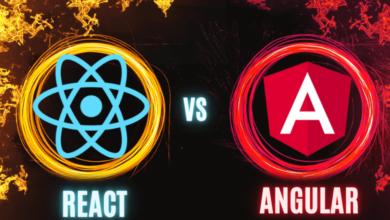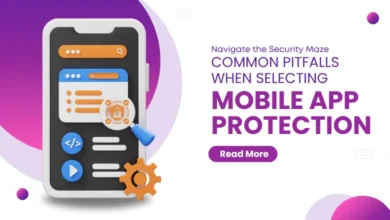10 Best Ways to Clean Data in Excel Spreadsheets

Managing data is a pivotal part of working in Excel. However, data is seldom clean and tidy from the outset. Research indicates that businesses incur an average cost of $15 million annually due to poor data quality.
Fortunately, Excel offers numerous built-in features to clean your data, saving you precious time and money. This article will explore the 10 best ways to clean data in Excel spreadsheets.
The Perks of Clean Data
Before diving into the techniques, let’s highlight why pristine data matters:
- Enables accurate data analysis and reporting
- Saves time otherwise spent fixing errors
- Results in data-driven decisions
- Increases productivity and efficiency
- Boosts data quality for all downstream processes
Having understood the advantages, let’s proceed with the cleaning!
1. Use Flash Fill for Pattern Recognition
Flash Fill leverages Excel’s pattern recognition capabilities to intuitively fill columns of data based on a few user-provided examples. For example, if you type “Dr. Charlotte Way” in the first cell and simply “Charlotte Way” in the second cell, Flash Fill will automatically fill the remaining cells with only first and last names. The tool works seamlessly for textual and numerical data.
2. Employ Text to Columns
Text to Columns is ideal for parsing delimited data within a single cell into separate columns. Specify the delimiter (e.g., comma or space) and effortlessly split the content across multiple cells.
3. Delete Duplicate Values
Duplicate entries can seriously skew data analysis. Excel’s built-in Remove Duplicates function deletes the repetitive values, ensuring each data point is unique. You can apply this feature to a target column or full spreadsheet.
4. Use Formulas for Text Cleaning
Excel contains over 400 formulas geared towards text cleaning, including the following:
- `TRIM` – Removes leading, trailing and excess spaces
- `CLEAN` – Substitutes special characters with letters
- `LEFT/RIGHT` – Extracts a set number of text characters
When combined across cells, these formulas can standardize disparate text.
5. Leverage Power Query for Data Transformation
Power Query provides intuitive ways to clean, transform, and understand Excel data sets. After loading the spreadsheet into the tool, you can seamlessly:
- Organize data by columns or rows
- Filter based on conditions
- Replace or modify values
- Add new calculated columns
6. Convert Text to Columns
Often, numbers get imported as text formats, limiting calculation capabilities. Convert these columns to number format using Paste Special to regain full functionality.
7. Highlight Duplicate Values
Conditional formatting is an easy way to visually flag duplicate entries. This lets you view repetitions at a glance before removing them with one click.
8. Fill or Delete Blank Cells
Empty cells can undermine Excel formulas and charts. The `IFERROR` formula fills blank cells with “0” or other custom values. Alternatively, delete empty rows and columns to omit them from view.
9. Fix Date Formats
Whether dates are typed incorrectly or display different international formats (MM/DD vs. DD/MM), use Format Cells to uniformly display the dates (i.e. 03/05/2023).
10. Use VBA Macros to Automate Cleaning
For advanced users, VBA macros help automate repetitive cleaning workflows upon opening a spreadsheet. This saves considerable time without compromising quality.
Comparison of Top Excel Cleaning Tools
Tool |
Best For |
Key Benefit |
| Flash Fill | Pattern recognition to populate columns | Intuitive autofill based on examples |
| Text to Columns | Splitting text strings into columns | One-click delimiter parsing |
| Remove Duplicates | Deleting duplicate entries in Excel lists | Eliminating redundant data |
Challenges Encountered in Excel Due to Unclean Data
When data is messy, using Excel gets annoying quickly. People run into lots of problems that make it hard to get their work done. Familiarizing yourself with Excel is essential! Several members of our team noticed that an excel course with Acuity Training or a similar institute could save you hours when it comes to organizing and sifting through data through on excel. Here are some major issues that happen when Excel data isn’t clean:
Duplicate Entries
Seeing the same exact data rows over and over again is super frustrating. It means there are copies that need to be removed to see accurate totals. Without deleting duplicates, totals show inflated numbers. Trying to find and delete copy rows in big Excel sheets takes forever!
Misspellings
When text data, such as names or labels, has different spelling versions, these items can’t be grouped properly. For example, seeing “New York,” “New York City,” and “NYC” stops data from merging correctly. People have to manually fix all mix-matched text entries so Excel knows they mean the same thing.
Wrong Data Formats
It’s a headache when numbers show up as text, dates aren’t formatted correctly, or there are missing leading zeroes, etc. If data types aren’t entered consistently (text, number, date), Excel treats them as different pieces of data. Then analysis like sums may be wrong or charts don’t work. Going through huge sheets to fix formats causes so many headaches!
Unused Columns
Some Excel sheets imported from other sources cram in endless columns that are blank or irrelevant. Sorting through 20+ columns to find the 8 actually needed makes using the data sheet take way more clicks and scrolling. It’s no fun searching through empty Excel columns!
Errors and Gaps
Sometimes there are cells with errors that won’t calculate or chunks of data that seem randomly missing. Trying to analyze data sheets with errors or holes means you don’t get complete insights. Tracking down the issues by cross-checking other sources feels like an endless game.
As you can see, working with messy Excel data makes everything take longer and can stop you from doing proper analysis. It’s critical to get clean, consistent data sets to avoid major frustration! Let me know if you have any other Excel pain point questions.
Frequently Asked Questions
Here are answers to common questions about cleaning Excel data:
What are the main causes of messy data in Excel?
Poor quality imported data, human error when entering figures, formulas referencing the wrong cells, deleted content, and outdated values can all dirty Excel data.
Can I automate the data cleaning process?
Yes, you can record cleaning tasks and save as macros to replay later. Power Query also lets you apply repeatable data transformations.
Is there a way to visually identify issues in my Excel data?
Using conditional formatting is an easy way to visualize problematic data requiring cleaning. This includes highlighting blank cells, duplicate entries, outliers, and invalid formulas.
Bottom Line
Like a tidy desk, clean data is the cornerstone of an efficient spreadsheet. It leads to accurate analysis and reporting. Excel contains numerous built-in tools, from Flash Fill to Remove Duplicates, that handle dirtied data.
For advanced users, Power Query and VBA macros scale data cleaning. With this guide, you are ready to scrub your worksheets – and make confident decisions guided by high-quality datasets.
Explore the power of words at www.wordplop.com – where creativity meets expression.